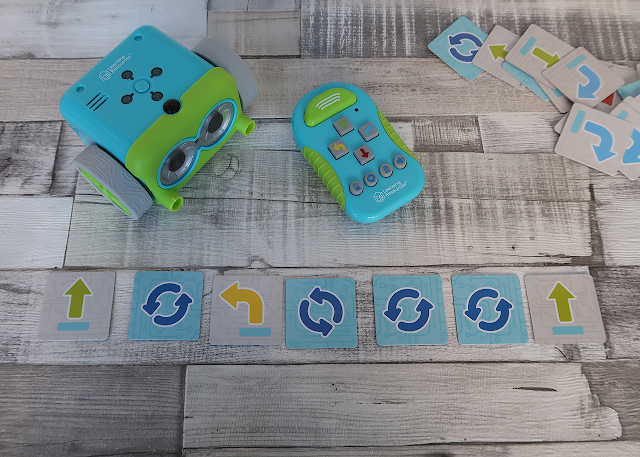Botley is a new coding robot from Learning Resources. We have the privilege of seeing a lot of programmable robots designed to help children learn coding skills.
Botley is aimed at children aged 5 - 9 and doesn't require a screen (tablet/computer) to operate. There's a number of programmable robots in this category already, like Learning Resources' Code and Go Mouse and others.
Learning Resources develop fantastic STEM toys and games for the home and education market. In this post we look at the Botley Activity Set and how you can learn to code using this cute robot.
Disclaimer: Learning Resources provided us with a Botley The Coding Robot Activity Set for the purpose of this review. As always our opinions are our own.
Unlike the old BeeBots or Code and Go mouse, you program the robot with a remote control and send the code to Botley via an infrared transmitter. Cubetto uses a similar concept, where the child codes the robot away from it and then sends the program to the robot.
What's in the Box
The activity set includes Botley the Robot and a remote control (or remote programmer) to operate it and lots of accessories (77 pieces to be exact). Botley can also be purchased in a smaller set with only 45 pieces.The blocks, cones, and sticks can be used to make obstacle courses for Botley. You can attach some robot arms on Botley to collect 2 balls before reaching the goal.
The Robot requires 3 AAA batteries and the remote programmer needs 2 AAA batteries. These are not included in the set.
The set includes 6 puzzle-like boards. The boards are coloured, orange, blue and green on one side and the other has a black line. Botley is programmed to automatically follow a black line when you switch him to 'LINE' at the bottom of the robot. My son was disappointed that the black line boards were not designed in a way that you could build a continuous loop for Botley to follow.
There are also 40 coding cards included, helping children develop their logical and computational thinking whilst coding Botley.
The box serves as good storage for Botley, however, if you're using it in school, you'll probably want to invest in something more durable.
The Robot
Botley has a number of different sensors. There is a line-following sensor at the bottom. You need to switch Botley to 'LINE' to use it. You can't program the robot to follow the line, it will just automatically continue to follow the line until it can't find it. We tried to make our own black lines for Botley to follow. They have to be quite thick and very black to work well. We tried it with black sharpie and black paint. You could also try black chart/gridding tape.Botley can also output sound. The sound is pre-recorded and will signal different actions. There are some 'secret' sounds to discover, by entering a sequence of commands on the remote programmer (find them in the info booklet!) There's no fun in giving you the answer here. Botley will automatically switch off but will give you a few sounds to remind you to play before switching off. You will need to switch Botley off and to 'CODE' again to wake it up.
There is also a distance sensor so Botley can detect when there is an object in front of it. You can program Botley to do something else when it's detected an object. More on how to do this below.
Getting Started
Once you've inserted the batteries (you will need a star-shaped screwdriver) Botley is ready to play. There is no need to download an app or pair the robot with the remote programmer.
There are two settings on the bottom of the robot - 'LINE' and 'CODE'. To starting coding select the 'CODE' mode.
It's good to know that one forward movement is about 20cm. When you use the boards, one forward movement will move Botley one block forward. The first 6 simple coding challenges in the information booklet help you to understand how to code Botley to do basic movements, forward, backward and turning left or right.
The coding challenges 7-10 introduce more coding concepts, like condition and loop commands. More about this in the Coding section.
It's a good idea to use the coding cards to plan out the code and then enter it into the remote programmer.
Remote Programmer
The remote programmer can store up to 80 steps. It will also remember the steps you've programmed before.For example, if you entered 3 forward commands and then pressed the transmit button Botley will move 3 steps forward. If you then enter 2 steps and transmit, Botley will move 5 steps forward. If you don't want the program to be added, you need to press the 'delete' button before entering new code.
There is a sound button on the remote. If you press it, it will change the volume on the remote AND the robot to loud, soft or off. It's quite useful when you get started to hear the sound queues.
The colours of the direction buttons on the remote match the lights on Botley. For example, if you program Botley to turn right, you'll press the blue right arrow and when Botley executes that command the blue LED will light up on the robot.
There is also a loop and obstacle detect (condition) button, which we talk more about in the next section.
Interestingly, although Botley automatically switches off, the remote programmer doesn't. If Botley is off, the program will not transmit.
We had no problem transmitting our program to Botley. Just remember it uses infrared transmission, so there shouldn't be obstacles between the remote and Botley. We couldn't test what would happen if you had more than one Botley and remote in a room!
Coding
Simple movements are easy to code with Botley. Using the coding cards and the corresponding colours on the remote and robot make it very visual and easy to understand. As someone that struggles with my left and right, I really appreciated the attention to detail to keep the colours and symbols the same across the remote, coding cards and robot.There is a specific way to program loops and conditions, but once you know how it works for Botley, it's not too difficult.
Let's programme a loop first.
When you code a loop (repeat of one or more steps) you need to tell Botley that the next steps are in a loop. You need to click the loop button before you input the steps. In the example below Botley will move forward one, turn left, turn left again and then move forward one. You have to press the loop button before pressing 'left'.
That's right, Botley will move in a square, moving forward one and making a left turn each time.
The other command that Botley can follow is a condition. So if Botley detects an obstacle in front of it, you can program the robot to follow a different set of instructions. Botley will execute the condition and then return to the original instructions until it's complete. You can do some neat obstacle courses and programming using this command.
Let's look at a simple program using a condition. We've set Botley up between two obstacles. Note you have to stack two blocks on top of each other, otherwise, Botley will not detect the obstacle. You can use anything as the obstacle, even your hand! My kids loved standing in front of Botley as the obstacle.
In the program below, Botley will move forward 6 times, BUT if it detects an obstacle, it will move backward one and turn right twice. By placing the obstacle close enough Botley will back up and turn 180 several times before completing its original instruction of 'forward x 6'.
Verdict
Botley is a great resource for school, homeschooling and home to teach basic programming skills and computational thinking. The activity set contains lots of accessories to encourage play and creative thinking. We love the bright colours and cute eye stickers. There are some teacher resources available on the Learning Resources blog.
You don't need all the accessories, as you can use other toys, like LEGO to create obstacles and draw maps for Botley to navigate. You can also create your own black lines for Botley to follow using black chart/gridding tape approximately 1cm wide.
Once you understand how to program Botley, you can do a fair bit more with it than for example Code and Go Mouse. We wished Botley wasn't blue, but it's still a cute looking robot with lots of functionality for young kids to grow into.
We'd recommend Botley for the younger age range, to get the most use and play out of it. The coding cards can help younger children figure out the instructions to give Botley before entering them into the programmer.
Other programmable robots for young children:
- Code & Go Mouse from Learning Resources
- Code-a-pillar from Fisher Price
- Cubetto from Primo Toys
- Dot Creativity Kit from Wonder Workshop